The Visual Editor
Rapidly create, adapt, manage, and review your content with instant visual feedback through a preconfigured and optimized Visual Editor based on Storyblok connected to your personal Editor Environment instance. No setup or development is required. Just seamless, real-time content management done right.
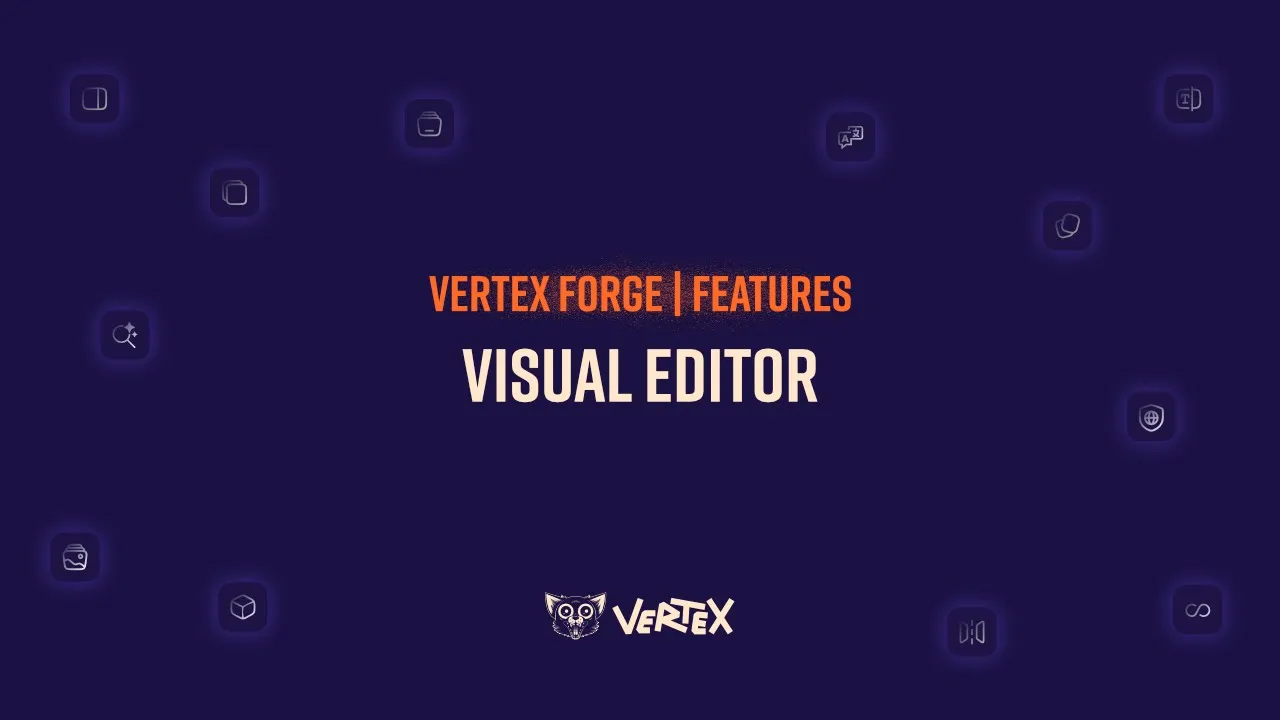
Live Editing & Preview
Instant visual Feedback while Editing.
No Guesswork, no surprises.Speed up Content Changes.
No need for Rebuilds or Refreshes.Seamlessly Collaborate.
Edit, Review and publish in real time.
Content Management Simplicity
Effortlessly arrange and structure.
No Coding Needed.Rapid Content Creation.
Make use of Pre-Optimized Components.Adapt layouts and Pages.
Match your unique content needs.
The Visual Preview Area
The Visual Preview area is the center stage of your Visual Editor instance. It empowers you with instantly updating and consistently available visual feedback reflecting the current state of your content.
You get an actual preview of your content, exactly how your end users will see it, without having to leave your editing environment or having to refresh anything manually, which speeds up your content creation.
The Content Management area
The other big part of your content management experience in the Visual Editor is covered by the area on the right side of the Visual Editor, where you adapt, add, rearrange, or delete your content.
Your content is structured as a tree, with the main root or stem down to the branches and leaflets of content items. These content items are representations of the structure, available components, and their defined fields offer you.
Vertex Forge offers you a wide array of pre-developed and pre-optimized components, from root components like a page to nested components like images, richtext, or containers, with the freedom to configure and style them to your liking and requirements.
Content Selection and Content Navigation
The Visual Editor offers various ways to navigate through and select the content you want to interact with.
The visual preview area always shows you which element is currently viewed and, therefore, active in your content management area by highlighting its outline and showing the name of the component type.
Element Clicking & Breadcrumb navigation
You can either navigate into specific elements by clicking on them directly in the visual preview area or by navigation through the breadcrumbs and interaction with content fields in the content management area.
Content Tree navigation
While these scenarios describe the most common use cases, you can also open the content tree area on the left sidebar to access even the deepest leaflets of your content with a single interaction.
Managing content
Like previously mentioned and shown, your content elements are structured into instances of components, which contain fields of different types that contain the actual content data, configuration options to adapt the element's behavior, and design options to control the visual appearance.
The Visual Editor offers you streamlined and straightforward possibilities to add, adapt, rearrange, and remove content to your liking.
Rapidly create new content
Whenever you interact with content fields in components in the content management area of the Visual Editor, you get the option to add a new content block or element and choose the type of component you require from the Vertex Forge Component Library.
By selecting the type of component, you will immediately see the empty, or in the case of Presets, default content-filled, component added. From then on, you can fill the component element with content, configure it through its pre-defined options, and adapt the styling however you want.
Adapt existing content with ease
Content is easily adaptable by choosing the specific content element you want to adapt and navigating to it. Afterward, change the content fields where you want to make your changes.
The immediate visual feedback for any adaption of your content is always visible and helps to ensure that the result your end users will see is coherent with your plans.
Rearrange or delete content
You can conveniently rearrange your content block or elements in lists per drag and drop. To delete content, hover over the content item of your choice and interact with the appearing delete icon.
Saving Your Content
Your content has different states that get visually highlighted for complete transparency in your workflow.
Your content can be a draft if it has never been published before, published if you did not adapt your content and save it after it was published once and saved with changes, when it was published before and you made changes and saved them.