Cal.com Scheduler
Make Scheduling Seamless and User-Friendly
Easily embed a fully interactive Cal.com booking widget directly into your website using the Cal.com Scheduler component. Visitors can schedule appointments or meetings without leaving your site, reducing friction and increasing conversions.
The integration is simple, customizable, and requires no additional setup beyond your Cal.com account details. Whether for demos, consultations, or support calls, this component streamlines scheduling directly within your content.
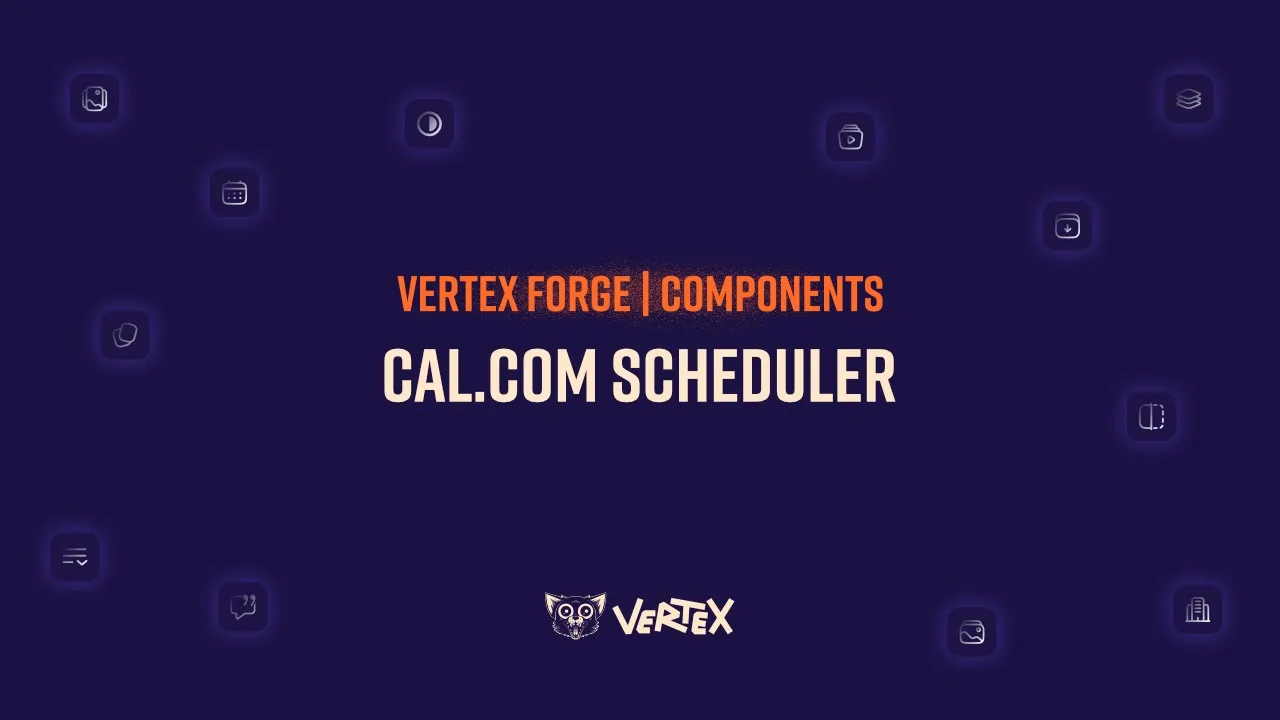
Embedded Booking Made Simple
Embed Cal.com’s booking UI.
Users never have to leave your site.Frictionless Scheduling.
Turn visitors into leads fast.Optimized Experience.
Custom layout views to match your needs.
Customizable and Easy to Manage
Choose from Week, Month, or Column view.
Fits any layout or booking style.Use your own account and event links.
No custom dev work required.Themed to Match Your Site.
Seamless integration with your brand.
Use Cases
The Cal.com Scheduler Integration is ideal for any business or team that relies on appointments, demos, or consultations. With this component, you can:
Schedule discovery calls or demos directly on product pages
Offer private yoga sessions, coaching calls, or workshops
Let customers book services or support slots
Embed a calendar into your contact or CTA sections
It reduces the friction between interest and conversion while making your website more functional and self-sufficient.
Configuration Options & Features
With the Cal.com Scheduler Integration, you can provide a seamless, branded booking experience that turns interest into action, eliminating the need for third-party pop-ups or redirects.
Account ID
This is your unique Cal.com account identifier. It appears in the URL of your public booking calendar (e.g., https://cal.com/your-account-id). Required for linking the widget to your specific Cal.com account.
Eventtype ID
Specifies the type of event visitors can book (e.g., strategy-call, product-demo). This ID also appears in your Cal.com URL, after the accountId, and is essential for displaying the correct booking options.
Example: https://cal.com/your-account-id/eventTypeId
Layout
Choose how your calendar should be displayed within the embedded widget:
Month View – Shows a complete monthly calendar layout
Week View – Displays one week at a time for tighter schedules
Column View – Best for teams or grouped availability views
Each layout is responsive and designed to suit different user interaction styles.
Component Theme
Use this to style the booking widget container in line with your project’s design system. Ensure consistency with the rest of your site while maintaining full functionality.